DocumentBurster™ Server can be deployed as a central system to provide report bursting and report distribution services to multiple people or software applications from your organization.
DocumentBurster™ Server has all the capabilities of DocumentBurster™ and some additional advanced features like
- Server Architecture in order to support multiple people or applications from within your organization
- Web Based User Interface which is compatible with all the major browsers - Internet Explorer, Firefox, Chrome, Opera and Safari
- Windows Services support in order to achieve unattended report bursting and report distribution
- Job Monitoring Console to see the currently executing jobs and trace the status for previously submitted jobs
- Scheduling support which allows to define nightly, monthly or custom schedules for the report bursting and report distribution jobs
In addition, if required, DocumentBurster™ Server is a powerful platform which has the foundation to add and tailor other additional report distribution features which an organization might need, for example
- Burst, split and merge any report format (out of the box DocumentBurster™ can process PDF and Excel reports)
- Full indexing and search capabilities for the reports which are being burst and distributed. In simple words this feature allows to quickly find a report which was distributed one year ago - even if your company is distributing a big number of reports each month.
DocumentBurster™ Server software has the same prerequisites like DocumentBurster™ . If required, please read the DocumentBurster in 5 Minutes to install the prerequisites for running the software.
For evaluation purposes, DocumentBurster™ Server can be downloaded from this link - https://s3.amazonaws.com/documentburster/newest/documentburster-server.zip .
Extract the zip archive to a drive like
C:/
Once the zip file is extracted, a new directory will be available
(e.g. -
C:/DocumentBurster-5.2.8)
which will contain the
following two sub-directories
server- contains the binaries and the scripts for starting and stopping the report bursting serverweb-console- binaries and scripts for the DocumentBurster™ Web Console
1. Configuration
DocumentBurster™
Server
is configured using the same GUI
interface (
DocumentBurster.exe
) like
DocumentBurster™
.
DocumentBurster™
configuration was described in detail in
Section 1.3, “Configuration�?
.
2. Starting and Stopping
-
Starting
- once configured, the server can be started using
server/startServer.bat(Windows) orserver/startServer.sh(Linux) scripts. -
Stopping
-
server/shutServer.bat(Windows) orserver/shutServer.sh(Linux) scripts should be used to stop the server.
3. Automatic Polling
Once started the server is automatically checking for new
reports to
process
in
the
server/poll
directory. Any report which is dropped to
server/poll
folder is automatically picked up and processed by
DocumentBurster™
Server.
1. Dependency
Web Console depends on Server - When starting, the web console is connecting to the server so, it is mandatory to have the server component started first.
2. Starting and Stopping
-
Starting
- once the
server
is started, the
web console
can be
started using
web-console/startConsole.bat(Windows) orweb-console/startConsole.sh(Linux) scripts. -
Stopping
-
web-console/shutConsole.bat(Windows) orweb-console/shutConsole.sh(Linux) scripts should be used to stop the console.
Once started DocumentBurster™ Web Console application can be accessed by typing following URL in your browser
http://machine-name:8080/burst for example
http://localhost:8080/burst
Important
Sometimes, due to wrong configuration, the web console might fail to start properly. The solution to this problem can be found by reading Section E.2.10, “ Windows - DocumentBurster Web Console Is Failing to Start? �? troubleshooting entry.
DocumentBurster™ Server is coming with a web based interface which can be accessed from any major web browser (e.g. Mozilla Firefox, Internet Explorer, Google Chrome, etc.). The web interface can be used for triggering new ad hoc jobs, scheduling jobs for later execution or for viewing the status, history and detailed logs of the previously submitted jobs.
The web console needs the server to be started, so make sure it is
so.
After the server is started,
in the folder where the software was
extracted,
please execute
web-console/startConsole
script to get the
console started. After few seconds the application
can be accessed
by typing
following URL in the browser
http://machine-name:8080/burst
for example
http://localhost:8080/burst
Users need to authenticate for using DocumentBurster™ Web Console.
When the application it's initially installed it comes with a default burst username and burst password.

Users can be added, removed or updated through the web-console/config/users.properties user configuration file. Each user should be
configured on a new line using the syntax
user=password,ROLE_USER
ROLE_USER is a constant which all the users will have.
1. Ad hoc/Immediate Jobs - Reports can be immediately burst and distributed through the → menu entry.
2. Scheduled Jobs
can be submitted through the
→
menu entry. Uploaded report files are placed in
the
server/input-files/scheduled
folder being scheduled for execution at a later time.
DocumentBurster™ Web Console can be used to submit new jobs for immediate execution, to schedule jobs for later execution, to view the currently running jobs or to check the status, history and the logs of the previously submitted jobs.
Following are some screenshots from the application.
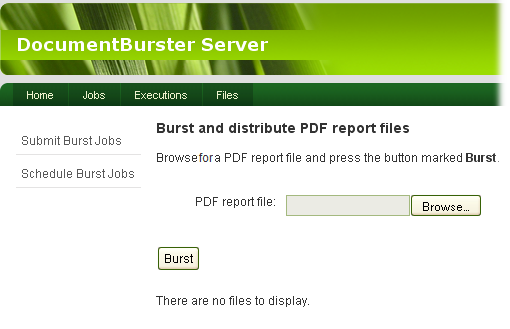
Burst reports - uploaded reports are picked up and processed by the server
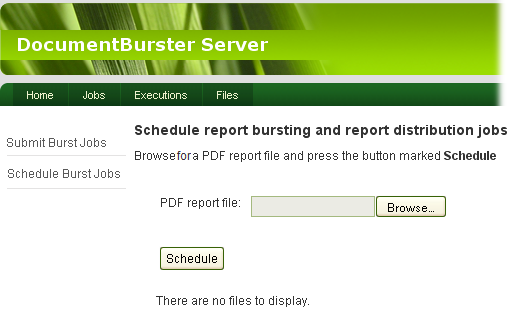
Schedule report bursting jobs - schedule documents for distribution at a later time
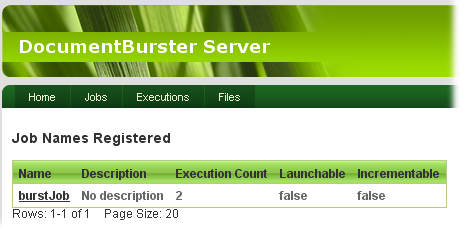
Jobs page

DocumentBurster™ Server job executions page - view status and history of distribution jobs
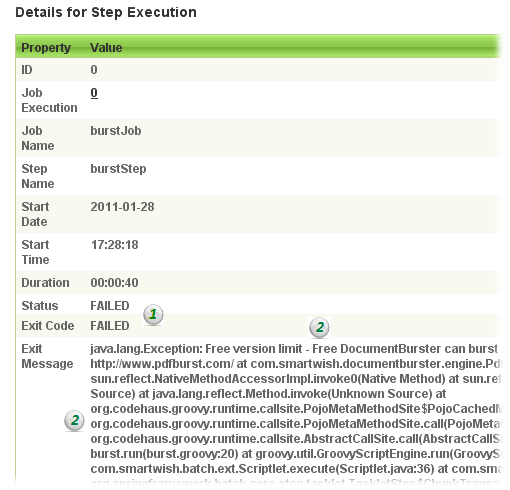
Detailed information for the selected job
- (1) - Status of the job
- (2) - Logging details for the failed jobs
Being a server application, DocumentBurster™ can be configured to run in the background as long as the operating system is running.
Following paragraphs will detail how to configure DocumentBurster™ to run automatically when the system is starting. The screenshots are taken from Windows 7 and the same can be similarly achieved on any other Windows distribution.
DocumentBurster™ software can start when the Microsoft Windows operating systems is booted, either
- By configuring DocumentBurster™ to run as standard Windows services, or
- By scheduling DocumentBurster™ to run When the computer starts
The above options are two different ways for solving similar requirements. You are free to choose the option which is best fitting your needs.
Following is how to configure each option in detail.
Both the server and the web console components can be separately configured to be executed as Windows services.
The server is the mandatory component which is doing the report processing while the web console will be started as a web GUI interface for posting the reports to the server.
DocumentBurster™ Web Console depends on the server to be started and, as a result, the DocumentBurster™ Web Console Windows service will be automatically configured to depend on the DocumentBurster™ Server Windows service.
The server will be configured as a service using the
server/service.bat
script.
Procedure 9.1. Configure DocumentBurster™ Server as a Windows service
In the command prompt, using the
cdcommand, switch to the folder where the server is installed. For example, assuming DocumentBurster™ is extracted in the folderC:/DocumentBursterthen
Execute the command
service.bat install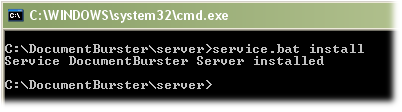
DocumentBurster™ Server Windows service is now installed and it is properly listed in → →

By default the service is stopped and it is configured as having the Startup Type 'Manual'.
DocumentBurster™
Web Console
will be configured as a Windows service
by following the same steps
which were previously presented
for the
DocumentBurster™
Server
component.
The web console will be configured as a service using the
web-console/console/bin/service.bat
script.
DocumentBurster™ Web Console Windows service will be automatically configured to depend on the previously installed DocumentBurster™ Server Windows service.

Important
On Windows Server 2008 R2 it is required to execute the
service.bat install
DOS commands with elevated or administrative privileges.
To run
these commands, you can use the
Run as administrator
command
- Click the button
-
In the Search box, type
command prompt -
In the list of results, right-click
Command Prompt, and then clickRun as administrator. If you are prompted for an administrator password or confirmation, type the password or provide confirmation.
Note
If required, both
DocumentBurster™
Server
and
DocumentBurster™
Web Console
Windows services can be individually uninstalled from the system
by
executing the command
service.bat remove
on their corresponding
script file.
Before uninstalling, please make sure that the services are properly stopped.
If you find too heavy running DocumentBurster™ as Windows Services then Windows Scheduled Tasks is another option for getting DocumentBurster™ to automatically start when Windows is starting.
Procedure 9.2. Set up DocumentBurster™ Server using Windows Scheduling
The screenshots are showing how to schedule
server/startServer.bat
script in order to automatically
start the
server
component.
In Windows 7 select , , ,
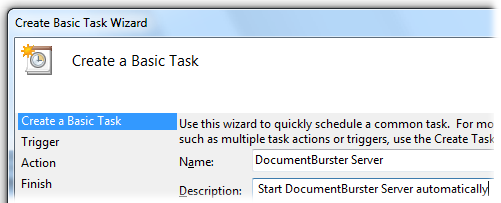
Click
Next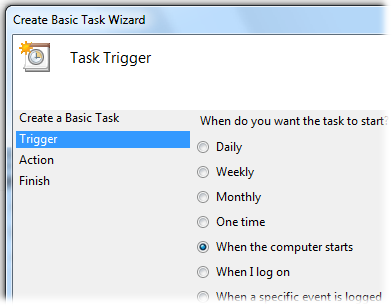
Click
Next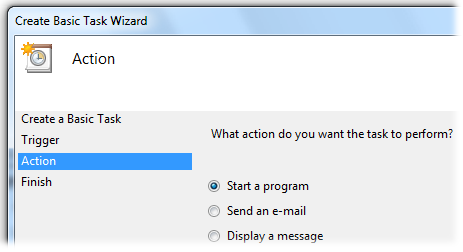
Click
Next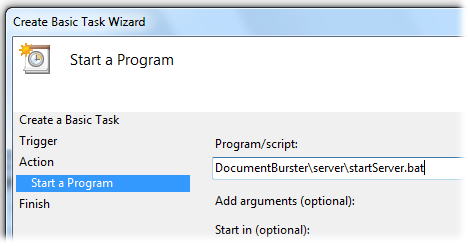
Click
Nextand thenFinishto get the task scheduled.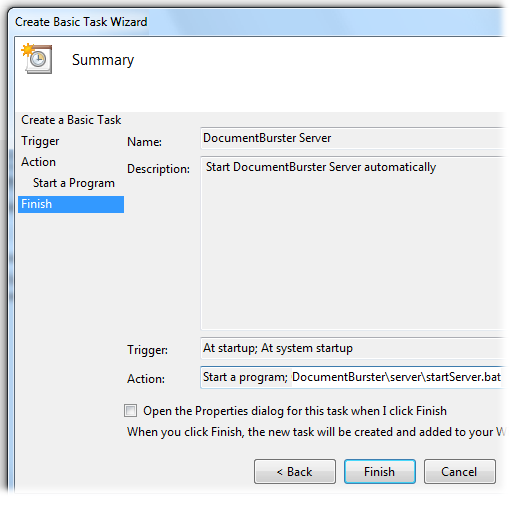
Done.
server/startServer.batscript was scheduled to start when Windows is starting.
Note
The above screenshots show how to schedule the
server/startServer.bat
script in order to automatically
start the
server
component. The same can be done for
web-console/startConsole.bat
script in order to automatically start the
DocumentBurster™
Web Console.
Important
DocumentBurster™
Web Console
depends on the server to be started and, as a result,
the
web-console/startConsole.bat
batch file
should be scheduled to start just after the
server/startServer.bat
component had been started.
DocumentBurster™ Server can handle scheduled report bursting and report distribution jobs. By default the software can handle jobs scheduled for nightly (midnight) execution. If this is what it is required, then it is nothing more to be configured in regards with scheduling. On the other hand, it is possible to customize the scheduling - familiarity with other cron like schedulers will help in understanding better the scheduling mechanism implemented in DocumentBurster™ . Yearly, monthly, weekly, daily, hourly or any other custom report bursting schedule jobs are all possible to define.
While for executing ad hoc, immediate report bursting jobs,
DocumentBurster™
Server
is checking the
server/poll
folder, scheduled reports should be placed in the
server/input-files/scheduled
directory.
DocumentBurster™
will properly trigger the
report bursting and report distribution jobs
to happen at the
correct date and time, depending
on how the scheduling
is configured.
DocumentBurster™ Server scheduling is configured using cron expressions.
By default the scheduler is configured to run daily, at midnight. In order to change the default (daily) configuration you need to update the cron expression entry at the end of the configuration file
server/config/batch/internal/batch-context.xml
See below sample of the cron (scheduling) entry
<task:scheduled-tasks scheduler="scheduler">
<task:scheduled ref="scheduled" method="run" cron="0 0 0 * * ?" />
</task:scheduled-tasks>
The text cron="0 0 0 * * ?" is the cron expression of particular interest in regards with configuring the scheduling. 0 0 0 * * ? is the encoding to configure the default daily (midnight) schedule. The previous default cron expression can be replaced with any other valid expression, based on the requirements, in order to schedule yearly, monthly, weekly, daily - at different time or hourly report processing jobs. Cron expression documentation is out of the scope of this user guide, more details about how to configure a cron expression can be found at
Important
A DocumentBurster™ Server restart is required whenever the cron expression configuration is changed.