Your partners might need their reports to be sent through various distribution channels. Most of them will prefer email but others will rather use FTP. Some customers might have their own automated software systems to further process the reports and might expect the files to be placed in a specified remote location. Others might have more strict security related requirements and will prefer the FTPS protocol. In some scenarios the generated reports should be uploaded through an enterprise portal like Microsoft SharePoint .
DocumentBurster™ offers a broad range of destination types like email, local files, FTP, FTPs, SFTP and TFTP, Windows shared drives, UNIX Samba servers and WebDAV servers. WebDAV protocol is used to distribute the reports to enterprise web portals such as Microsoft SharePoint , Oracle Portal or SAP NetWeaver .
In order to distribute the reports, the following configuration needs to be checked.
In DocumentBurster™ main window select , ,
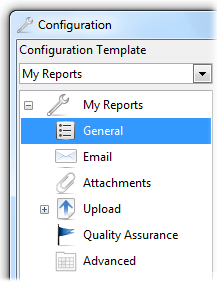
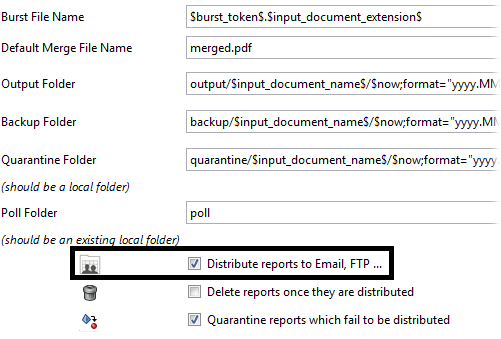
Distribute reports to Email, FTP ... - If checked, the generated reports will be distributed as part of the bursting process, otherwise no. Default value is unchecked.
DocumentBurster™ can distribute reports using a Microsoft Exchange email server or using any other SMTP compliant email server. For testing purposes it's possible to configure DocumentBurster™ to send emails through free (SMTP) email providers like Hotmail , Yahoo! Mail , Gmail , etc.
In order to distribute reports by email, the email server connection settings should be properly configured.
In DocumentBurster™ main window select , , ,
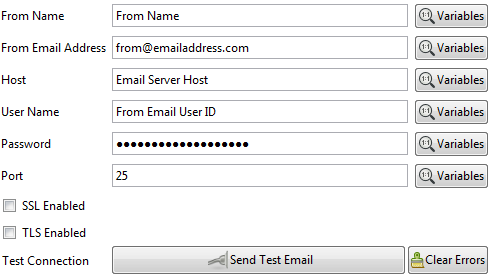
The email configuration is straightforward. The most important settings are the host, the user name, the password and the port. If an email server with SSL or TLS support (e.g. Gmail , etc.) is used then the appropriate checkboxes need to be selected.
Send Test Email can be used to test that the provided email settings are correct.
DocumentBurster™ works when configured with correct Microsoft Exchange SMTP server connection settings. DocumentBurster™ communicates with the Microsoft Exchange email server through SMTP similar with how the Microsoft Outlook email client software does. Check the Microsoft Exchange SMTP connection settings configured in any working Microsoft Outlook software installation. Providing the same (Outlook) SMTP settings to DocumentBurster™ it's an easy way to get DocumentBurster™ to send emails through yours organization Microsoft Exchange server.
Microsoft Office 365
DocumentBurster™ can be configured to send emails through the cloud Microsoft Office 365 service. Please refer to the following documentation and see the Microsoft Office 365 SMTP settings to be configured with DocumentBurster™
For testing few reports DocumentBurster™ can be configured to send emails through any (free) SMTP cloud email service provider.
No matter which of these free email services are used, you must be aware of the "rate limit" (the limit for sending emails) established by your email account provider (i.e. Microsoft , Gmail , Yahoo ).
Gmail can be configured for testing few reports. If you are interested to test DocumentBurster™ with Gmail , please read this Gmail documentation.
Yahoo! Mail , Hotmail and other big email providers have POP3 support and can be configured with DocumentBurster™ . Please read the POP3 support documentation of the specific email provider which you have the intention to use.
Note
If required, a network or IT administrator from your organization should be able to give further help in configuring the email server settings.
Important
If there is a firewall or anti-virus software which is enabled in-between DocumentBurster™ and the email server, in such case, the protecting software might need to be configured and allow DocumentBurster™ to send emails as a good and trustable citizen.
If required, using variables, the email connection settings can be dynamically filled at run-time when the reports are being distributed.
For example, your organization might have few departments (e.g. human resources/payroll, financial/accounting, travel department, etc.) and each department will need to distribute their own set of reports. Payslip reports (which are being distributed by the human resources/payroll department) should be sent using the payroll@yourcompany.com email account, invoices should be sent using finance@yourcompany.com and so on.
Variables, which are described with more details in Chapter 5, Variables , can be used to achieve such a requirement. Instead of hard-coding the sender email account as being payroll@yourcompany.com or finance@yourcompany.com, using variables, it is possible to dynamically fill the email connection details when the reports are being distributed (at that time the sender is known).
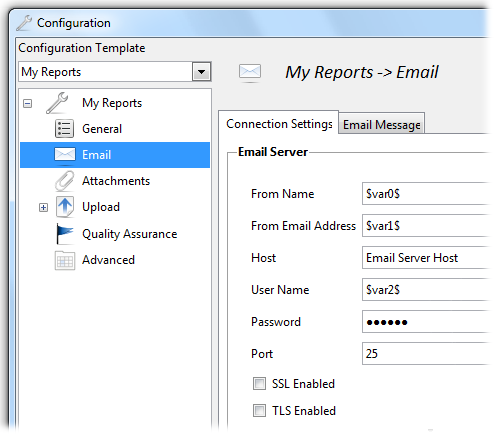
When sending the reports, the dynamic variables $var0$, $var1, etc. will be appropriately evaluated with the configuration settings for either payroll@yourcompany.com or finance@yourcompany.com. For more details about Variables please check Chapter 5, Variables .
The simplest email distribution scenario is when sending each of the generated reports to one different recipient.
By default the To address is configured with the value of the $burst_token$ variable. If the burst tokens are of type email address, for example by using tokens such as {clyde.grew@northridgehealth.org}, DocumentBurster™ will send the output report to the corresponding email address, in this case the clyde.grew@northridgehealth.org email address.
This is how the existing sample report
samples/Payslips.pdf
is configured to work.
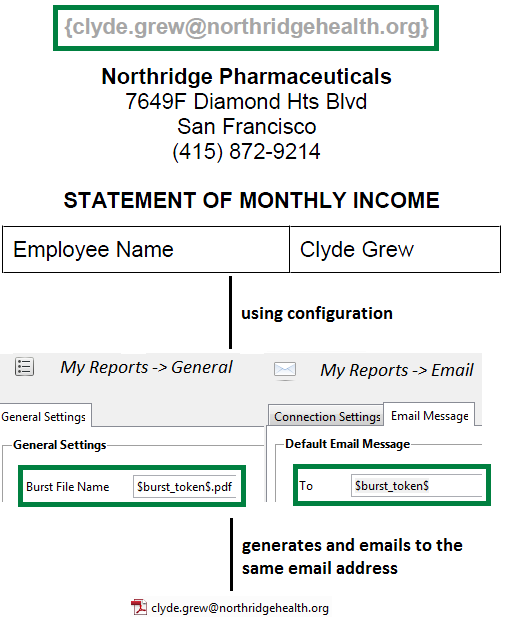
The
burst token
is
clyde.grew@northridgehealth.org
so the output file name will be
clyde.grew@northridgehealth.org.pdf
and
will be emailed as an attachment to the
clyde.grew@northridgehealth.org
email address.
Another scenario is to distribute each output report to a list of people (or groups of people). It is also easy to configure DocumentBurster™ to CC and BCC the generated reports.
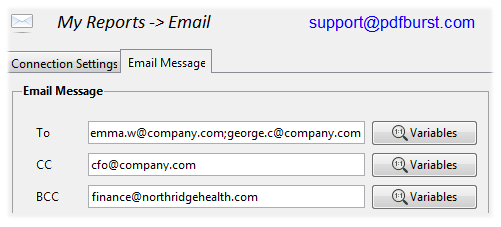
In addition, it is possible to use dynamic variables when configuring the email destinations for the output reports. For example, it is possible to configure DocumentBurster™ to distribute emails TO $var0$, CC to $var1$ and BCC to $var2$.
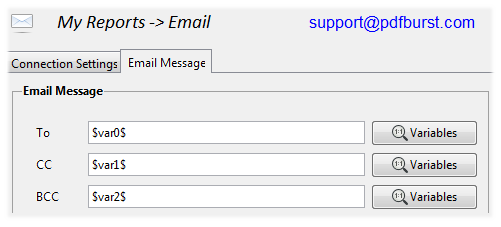
At run-time the variables will be expanded with values from the report which is being distributed, for example the variable values might be evaluated to
- $var0$ (TO)- emma.w@company.com;george.c@company.com
- $var1$ (CC)- accounting@company.com
- and $var2$ (BCC)- finance@northridgehealth.com.
Important
Multiple email addresses should be separated by either semicolon (;) or comma (,).
DocumentBurster™ supports sending of personalized email messages which have the corresponding burst report attached to the email.
In DocumentBurster™ main window select , , ,
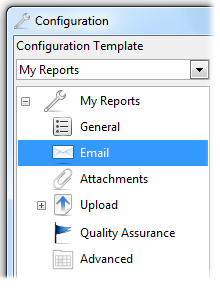
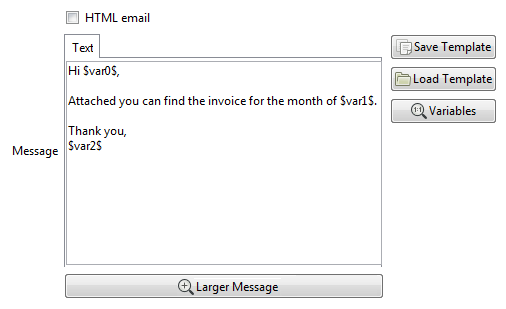
Using variables, the subject and the text of the email messages can be dynamically configured and customized for each individual recipient.
Example - In the previous screenshot, when each individual report is being distributed, $var0$, $var1$ and $var2$ variables will be replaced with values fetched from the burst report such as John, July and Michelle.
Following is the message which is sent when the variables are expanded with the values John, July and Michelle
Hi John,
Attached you can find the invoice for the
month of July.
Thank you,
Michelle
Note
In order to avoid message retyping, using the Save Template and Load Template buttons, it is possible to save/load email message templates from/to external text files.
DocumentBurster™ can be configured to send rich HTML formatted email messages in order to add color, images, headings, bulleted lists, emphasized text, underline key points, or to make some of the words bold.
Configuration
Select the HTML email checkbox and define the HTML message with valid HTML code containing the message which needs to be distributed.
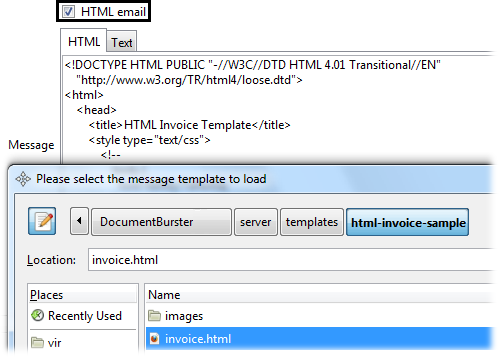
Provide Plain Text Message Alternative
When you configure to send HTML emails it is a good practice to provide an alternative plain text message for HTML unaware email clients (such as text-based email clients).
Personalize HTML Messages Using Variables
It is possible to use variables to personalize the content of the HTML emails for each individual recipient. For more details about variables please read Chapter 5, Variables
Image Paths
DocumentBurster™
resolves all image paths used in the HTML code starting from
./templates
parent directory.
For instance, the image
logo.png
is defined in the
invoice.html
having the relative path
src="html-basic-example/images/logo.png",
starting from the
./templates
parent directory.
DocumentBurster™
comes with a sample
HTML email template located in
templates/html-basic-example
folder.
The sample template is called
invoice.html
and contains a good looking invoice to demonstrate the
capabilities
of HTML emails.
The sample HTML email template has a complex enough layout for giving an idea of what things can be achieved when sending HTML formatted emails (i.e. colors, images, bold text, etc.).
This is how the sample HTML invoice looks on Microsoft Outlook email client.
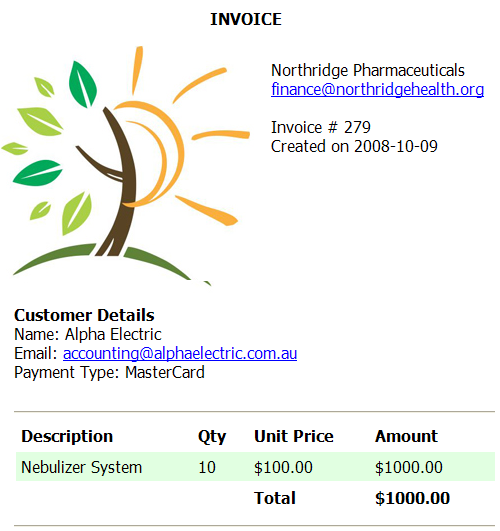
Mobile, WebMail and Desktop Trends
We tracked nearly 1 billion emails every month throughout 2015.
In the second half of 2015, opens made on mobile devices surged, going from 49% in June to 54% in November—a 10% increase. This matches trends we’ve seen in prior years where consumers are more likely to rely on portable devices. Webmail and desktop opens have also steadily declined throughout 2015, each dropping 13% since January.
https://litmus.com/blog/top-10-most-popular-email-clients-of-2015
Responsive Email Templates
Designing responsive HTML emails can be hard. DocumentBurster™ makes it easy.
DocumentBurster™ comes with Foundation for Emails which is a simple framework to quickly create responsive HTML emails that work on any device and any client.
http://foundation.zurb.com/emails.html
There are four responsive email templates available in
./templates/html-mobile-responsive-emails/templates/base
All four email templates have been tested across 40+ email clients and devices.
1. Basic - View Demo - https://litmus.com/pub/85a1b19
This template is perfect for sending a basic but nice looking responsive email.
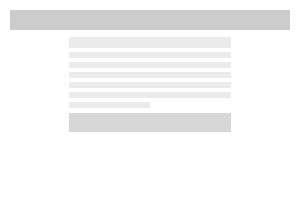
2. Hero - View Demo - https://litmus.com/pub/6d34a4c
Want to include a snazzy hero image in your responsive email? This template is for you!
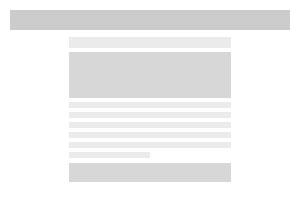
3. Sidebar - View Demo - https://litmus.com/checklist/public/f6f3c9d
This template includes a sidebar area for a list of links, perfect for linking to additional content.
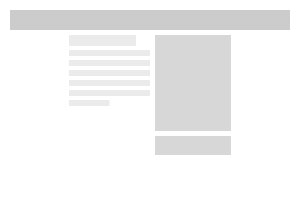
4. Sidebar Hero - View Demo - https://litmus.com/checklist/public/c00b7d3
Want a sidebar and a hero image? Let's go crazy! This template combines the Sidebar and Hero templates.
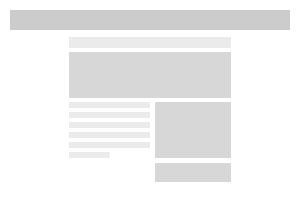
Resources
- Foundation for Emails Documentation - http://foundation.zurb.com/emails.html
- Online tool to easily write your your email in markdown which is then converted automatically into a fully responsive email - http://cakedown.alexandredeschamps.ca
Out of the box DocumentBurster™ attaches to each email message the file which is extracted for the corresponding burst token. This is the most common scenario and it is supported using the default program configuration.
Sometimes a different situation might be required
- Send emails without any attachment
- Send emails with two or more files attached (separate files or a single archive/zip file containing all the files together)
- Distribute other document formats (e.g. Word, XML, etc.) beside the PDF and Excel formats which are supported out of the box
Use case example
The requirement is to send electronic invoices via email. The invoice is formed by a PDF which is the graphical form of the invoice, and an XML file which contains the details of the invoice.
By some countries law, it is required to send both files in order to consider this as a valid invoice.
The above requirement can be achieved by defining both files as an attachment for the output emails
- The extracted PDF invoice
- The corresponding XML file
Furthermore, the files can be archived and sent together as a single zip file.
In DocumentBurster™ main window select , ,
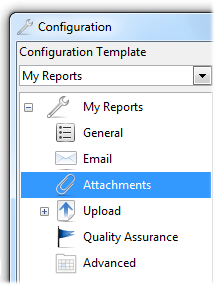
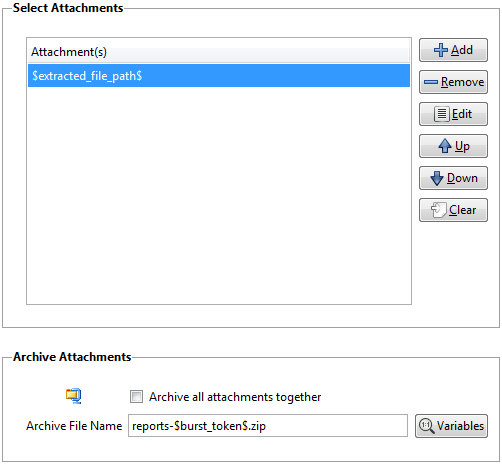
- By default the software is attaching $extracted_file_path$.
- Attachments can be added, removed and edited using the buttons with the corresponding names Add,Remove (or Clear to remove all) and Edit.
- Variables can be used when defining attachments. For more details about variables please read Chapter 5, Variables .
- The files are attached in the selection order. The order can be changed using Up and Down button commands.
Archive Attachments
- Archive all attachments together - If selected, DocumentBurster™ will archive (zip) all the attachments together. If configured to distribute reports, DocumentBurster™ will deliver to the relevant recipients the archived (zip) file containing all the corresponding files. Default value is unchecked.
- Archive File Name – Name for the archive file. Default value is reports-$burst_token$.zip.
DocumentBurster™ software can upload business reports through most of the existing network protocols including FTP, Windows File Share, FTPS, SFTP/SCP/SSH, TFTP, HTTP, HTTPs and WebDAV. WebDAV is an extension of HTTP protocol and DocumentBurster™ can be used to upload reports to any web server which has WebDAV support.
DocumentBurster™ closely integrates with cURL , a Swiss-army knife for doing data transfer. Through cURL, DocumentBurster™ can distribute reports via HTTP or FTP with or without authentication, it works over SSL, and it works without interaction. Actually cURL (and thus DocumentBurster™ ) supports distributing files and data to a various range of common Internet protocols, currently including HTTP, HTTPS, FTP, FTPS, SCP, SFTP, TFTP, LDAP, LDAPS, DICT, TELNET, FILE, IMAP, POP3, SMTP and RTSP.
cURL - http://curl.haxx.se/
Cross platform
cURL is portable and works on many platforms, including Windows, Linux, Mac OS X, MS-DOS and more.
On Windows, DocumentBurster™ package distribution is bundling together a recent version of cURL. So, if your organization is running DocumentBurster™ under Windows, there is nothing more to download or install in regards with cURL.
For other UNIX like systems, such as Linux and Mac OS X, the appropriate cURL binaries distribution should be properly downloaded and installed. In addition, the cURL groovy scripts which are bundled together with DocumentBurster™ are written for Windows usage and should support small adjustments to be made ready for usage under Linux/UNIX.
Further cURL resources
cURL is a tool for getting or sending files using URL syntax. The URL syntax is protocol-dependent. Along with the URL for the required protocol, cURL can take some additional options in the command line.
For complete cURL documentation you can follow
In DocumentBurster™ main window select , , ,
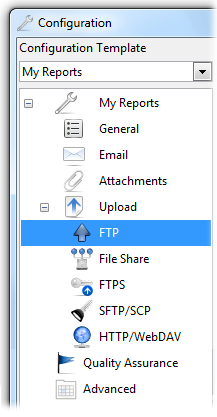
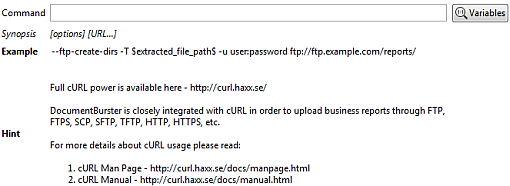
Command - Command which DocumentBurster™ will execute in order to upload each of the output reports. It is possible to use variables in order to dynamically generate the command at run-time.
The example provided with the software is a typical cURL command for uploading reports using the FTP protocol.
- --ftp-create-dirs - (FTP/SFTP) When an FTP or SFTP URL/operation uses a path that doesn't currently exist on the server, the standard behavior is to fail. Using this option, the software will instead attempt to create missing directories.
- -T, --upload-file - This transfers the specified local file to the remote host.
- $extracted_file_path$ - Variable which is expanded with the path to the last extracted file.
- -u, --user <user:password> - Specify the user name and password to use for server authentication. User variables can be used in order to dynamically configure user and password.
- example.com - Replace this with the FTP host where the reports should be uploaded. User variables can be used in order to dynamically configure the FTP host.
- /reports/ - Replace this with the folder on the server where the reports should be uploaded. User variables can be used in order to dynamically configure the remote folder.
In DocumentBurster™ main window select , , ,
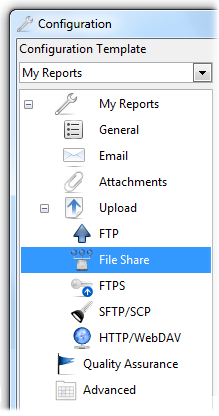
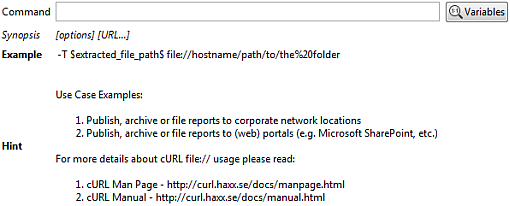
Command - Command which DocumentBurster™ will execute in order to upload each of the output reports. It is possible to use variables in order to dynamically generate the command at run-time.
The example provided with the software is a typical cURL command for uploading reports to file share.
- file:// - File URI scheme
- %20 - ASCII character code for space (URL Encoding).
- $extracted_file_path$ - Variable which is expanded with the path to the last extracted file.
In DocumentBurster™ main window select , , ,
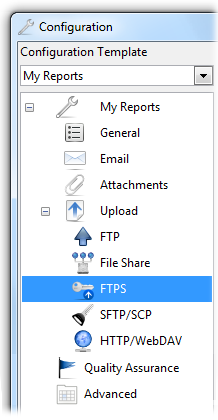
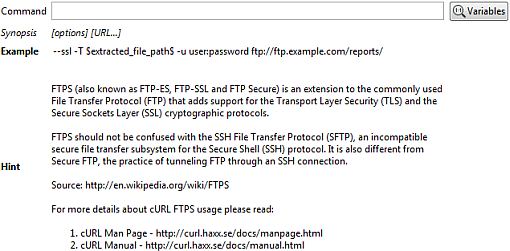
Command - Command which DocumentBurster™ will execute in order to upload each of the output reports. It is possible to use variables in order to dynamically generate the command at run-time.
The example provided with the software is a typical cURL command for uploading reports to a server which has FTPS support.
- --ssl
- Try to use SSL/TLS for the connection.
Reverts to a non-secure
connection if the server doesn't support
SSL/TLS. See also
--ftp-ssl-controland--ssl-reqdfor different levels of encryption required. - $extracted_file_path$ - Variable which is expanded with the path to the last extracted file.
In DocumentBurster™ main window select , , ,
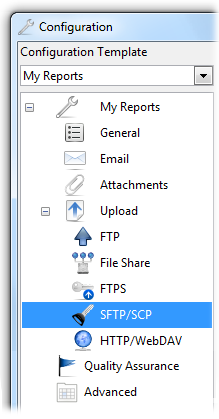
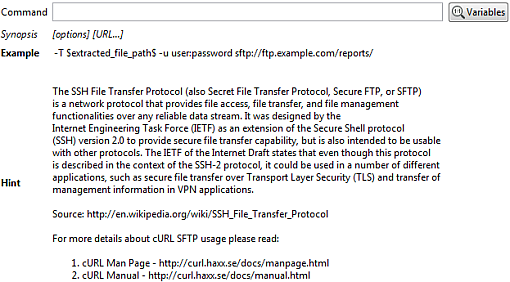
Command - Command which DocumentBurster™ will execute in order to upload each of the output reports. It is possible to use variables in order to dynamically generate the command at run-time.
The example provided with the software is a typical cURL command for uploading reports to a server which has SFTP support.
- sftp:// - Specifies that SFTP protocol should be used.
- $extracted_file_path$ - Variable which is expanded with the path to the last extracted file.
In DocumentBurster™ main window select , , ,
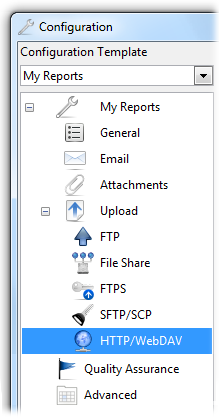
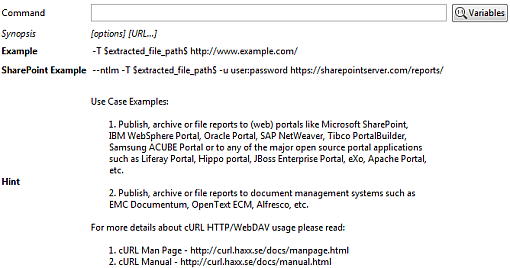
Command - Command which DocumentBurster™ will execute in order to upload each of the output reports. It is possible to use variables in order to dynamically generate the command at run-time.
The example provided with the software is a typical cURL command for uploading reports to a web server. The web server should have HTTP upload enabled, otherwise uploads will not be allowed.
Microsoft SharePoint is a common report distribution use case. The command to upload to a SharePoint portal should be similar with the provided SharePoint example.
People use DocumentBurster™ to email invoices, payslips or other financial reports to customers and employees. In addition to an email your customers can also get an SMS message like:
Dear
Customer Name
,
Just wanted to let you know that we've sent the June invoice by
email to
customer@emailaddress.com
.
Thank You for your business!
Your Name
,
Your Company Name
With an average SMS open rate of 99% you can see why sending SMS messages to your customers is useful.
DocumentBurster™ can be configured to send SMS text messages through Twilio.
Twilio (pronounced TWILL-e-o) is a cloud communications (IaaS) company based in San Francisco, California. Twilio allows sending text messages using its services. Twilio's services are billed based on usage.
Configuration
First step is to register an account with Twilio. It's fast and free to get started. You can use your existing Twilio account if you already have one. Follow this link to register your new Twilio account.
https://www.twilio.com/try-twilio
Twilio requires two credentials for sending SMS messages. The Account SID , which acts as a username, and the Auth Token which acts as a password. Follow this link to learn more about your Twilio Account SID and Auth Token .
What is the Auth Token, and how can I change it?
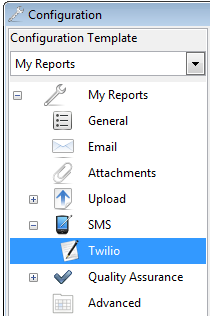

DocumentBurster™ supports sending of personalized SMS text messages to your customers.
In DocumentBurster™ main window select , , ,
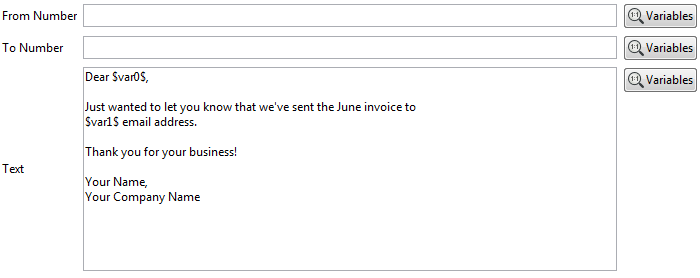
Using variables the From Number , To Number and the text of the SMS messages can be customized for each individual recipient.
From Number – Phone number used for sending the SMS messages.
This number should be a Twilio SMS-enabled phone number . Follow this link for more details
To Number – Phone number where the SMS message will be sent. Using a variable you'll personalize (provide) the mobile number for each of your recipients (customers).
Text – The SMS text message to be sent. Using variables you'll send a personalized text message for each of your recipients (customers).