When dealing with reports and financial documents it is important to have a good quality assurance mechanism.
I'm concerned with sending misdirected mass email.
This is a legitimate concern which people might have before deciding to implement an automated report delivery system. DocumentBurster™'s quality assurance mechanism is the tool intended to address exactly this concern, thus greatly reducing the risk and increasing the confidence of doing mass report distribution.
Before going "live" quality assurance should be used for testing that everything is configured as it should be.
DocumentBurster™ integrates a Test Email Server which sits in the system tray and does not deliver the received messages. The received messages can be quickly viewed and inspected. Imagine you're just about to email 1000 invoices to your customers. You'll want to test your messages before emailing? Email Tester will help you do just that.
The emails that are routed to the Email Tester will include the document(s) as a PDF attachment and the body of the email messages will be the same which the actual recipients are going to receive. Once you are comfortable using DocumentBurster™ you can go "live" and distribute the reports to the actual recipients.
In DocumentBurster™ main window select , , ,
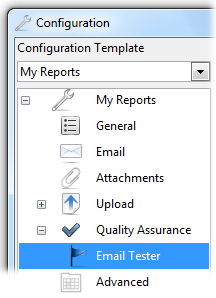
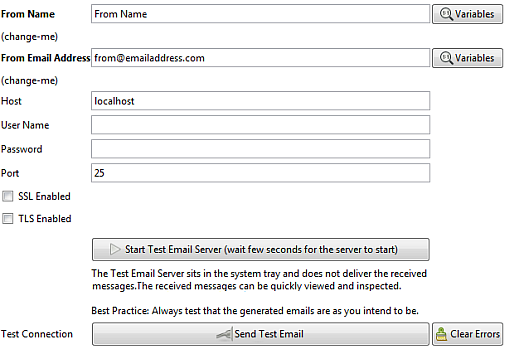
This is the screen used to configure and start the Test Email Server. Only From Name and From Email Address settings are required to be configured. The rest of the settings should remain with the default values.
Once the Test Email Server is configured/started the connection can be tested using the Send Test Email button.
In DocumentBurster™ main window select , ,
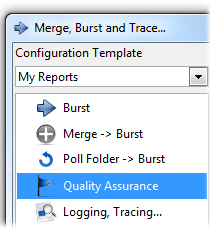
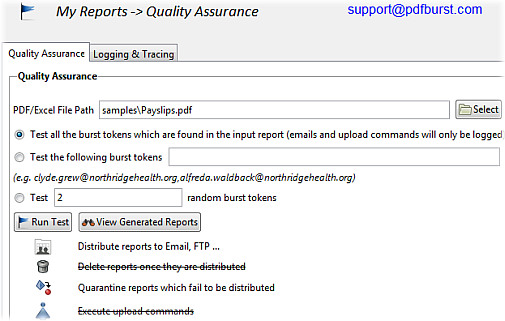
One of the following test modes can be selected:
- Test all the burst tokens which are found in the input report (emails and upload commands will only be logged) – DocumentBurster™ will test all the burst tokens which are found in the report. If DocumentBurster™ is configured to distribute reports then one email (or upload) log file will be generated for each different recipient (burst token). The email/upload log files will contain all the relevant information which is required to validate that the software is configured properly.
- Test the following burst tokens – DocumentBurster™ will test the (comma separated) list of burst tokens which are specified by the user. If DocumentBurster™ is configured to distribute reports then the corresponding emails will be sent to the test email address and will also be logged to separate log files. If configured as such then DocumentBurster™ will execute any relevant upload command(s) and will log the commands in the appropriate files. The email/upload log files will contain all the relevant information which is required to validate that the software is configured properly.
- Test 2(configurable) random burst tokens – DocumentBurster™ will test 2(configurable) random burst tokens. If DocumentBurster™ is configured to distribute reports then the corresponding emails will be sent to the test email address and will also be logged to separate log files. If configured as such then DocumentBurster™ will execute any relevant upload command(s) and will log the commands in the appropriate files. The email/upload log files will contain all the relevant information which is required to validate that the software is configured properly.
Once the test is finished all the generated emails will be available for inspection in the Test Email Server which is started and waits in the Windows (bottom right) system tray.
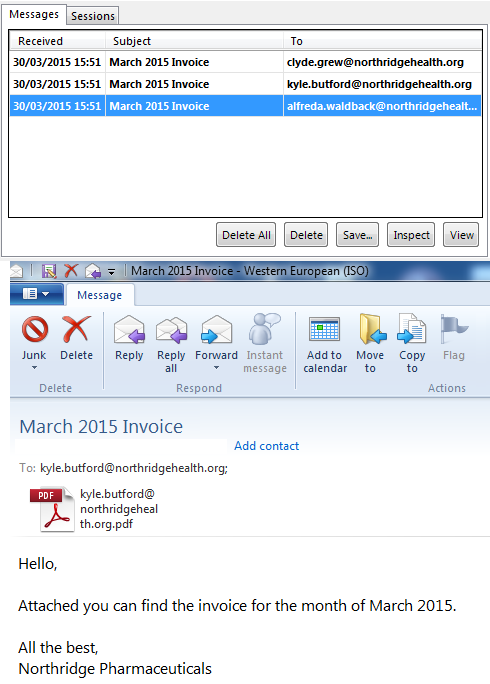
Note
While email distribution is the most common distribution method, DocumentBurster™'s quality assurance mechanism can be used to validate any upload/distribution configuration which the software currently supports (e.g. FTP, file share, etc.)
It is crucial for the software to properly distribute all the documents to the correct destinations. However sometimes, because of various reasons, the distribution of the documents might fail. This might happen because the email server connection details are not correct or because the server itself is down or maybe the SSL settings are not accurate.
DocumentBurster™ has support for logging all activities and for tracing back the reports which fail to be distributed.
In DocumentBurster™ main window select , ,
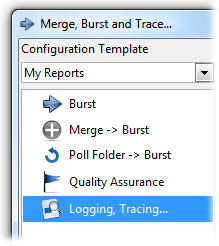
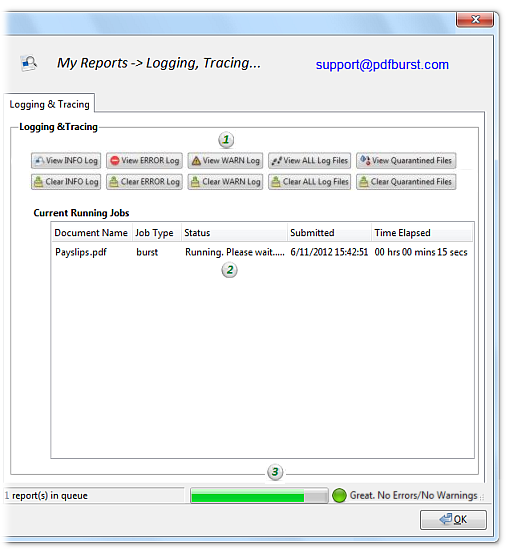
(1) - View/Clear Log and Quarantine Files - Buttons to view/clear INFO, ERROR or WARN log files. View/Clear Quarantine Files are the buttons to view/clear the reports which are quarantined.
(2) - Current Running Jobs - List with the jobs which are currently executing
(3) - Progress and Status Bars - At the bottom of the screen there are a progress bar which shows the running progress and a status bar which displays possible problems. Green color means that there are no failed reports while the red color means that at least one report failed to be distributed and was quarantined.
By default, in order to keep the log files simple and clear, the program is logging the errors and the minimum necessary number of informative events.
If required,
DocumentBurster™
can be configured to generate detailed log files.
To do this please edit the file
log4j.xml
and make the following change
<!-- Log level value="debug" will make DocumentBurster more verbose -->
<level value="info" />
Do the bold change
<!-- Log level value="debug" will make DocumentBurster more verbose -->
<level value="debug"/>
Save the configuration file and run the program again. Now DocumentBurster™ will generate detailed log files which can be used for tracing of possible problems.
DocumentBurster™ can be configured to send an email whenever a
problem is happening.
To do this, please edit the file
log4j.xml
and un-comment
the following line
<!-- <appender-ref ref="mailAppender" /> -->
In addition, it is required to give all the correct email connection details in the mailAppender section.
DocumentBurster™ can be configured to quarantine (save) the documents which fail to be delivered to a configurable folder. The failed documents should be reviewed at a later point in time in order to take a decision (either to distribute again or to do something else).
In DocumentBurster™ main window select , ,
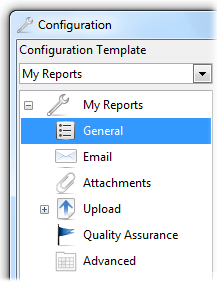
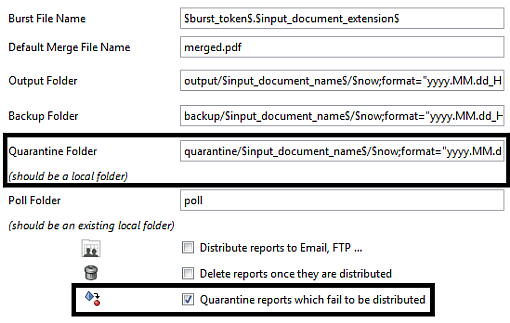
Quarantine Folder – Used to specify the folder where to quarantine the files which fail to be distributed. It should be a local folder and the default value is quarantine/$input_document_name$/$now; format="yyyy.MM.dd_HH.mm.ss"$ .
Quarantine reports which fail to be distributed - If checked, the reports which fail to be distributed will be saved to the quarantine folder, otherwise no.
By default DocumentBurster™ software is stopping the report distribution when an error is happening. DocumentBurster™ software will wait for the root cause of the problem to be fixed before triggering again the same report. The reason for this default behavior is that usually the problems are happening because of incorrect (or inconsistent) data and that all of these problems should be promptly fixed otherwise, when ignoring incorrect data (or misconfiguration), bigger problems will probably happen later.
Having said that, there are few legitimate situations in which the continuation of the report distribution might be the preferred choice. For example, you might be looking at distributing reports to 5000 customers out of which 3 customers have an incorrect email address in the database. Maybe the customer data was collected during a long period of time (and by many people) so few data problems are expected. In such a case you will not be willing to halt all the distribution and instead you will need to distribute the reports to all the correct addresses and, in the same time, to get a list with the incorrect email addresses which needs to be fixed afterwards.
In DocumentBurster™ main window select , , ,
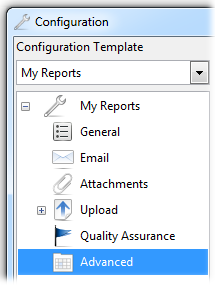
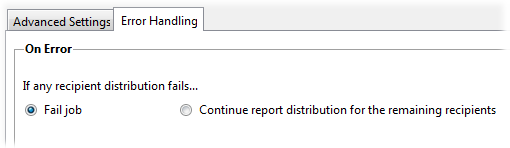
If any recipient distribution fails...
- Fail job - The report distribution is stopped when an error is happening. The offending error is reported through the log file. This is the default configuration.
- Continue report distribution for the remaining recipients - If any recipient distribution fails then the distribution continues for the remaining recipients. The offending errors are reported through the log file.